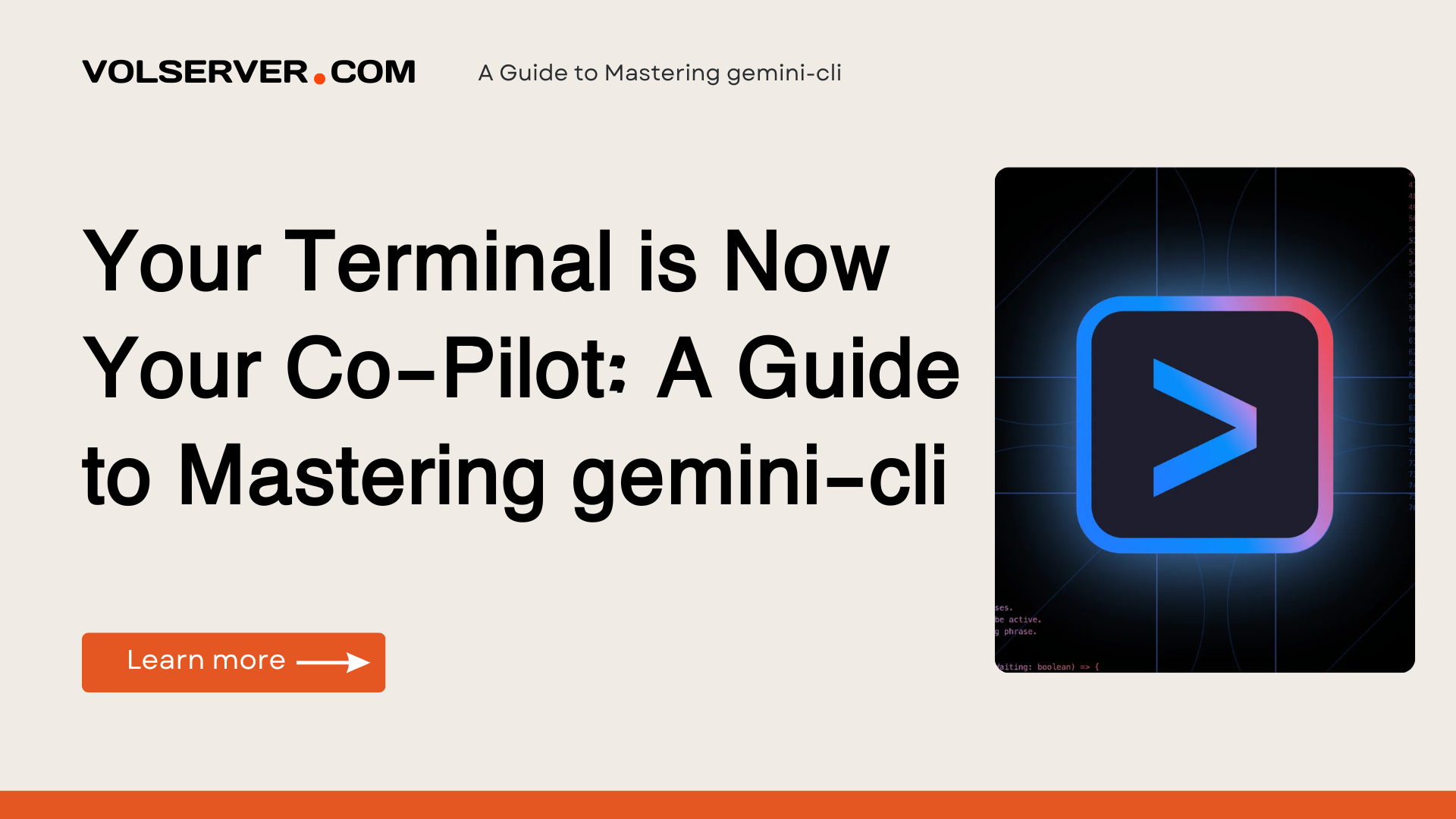I still remember the feeling. That frustrating, workflow-shattering dance between my code editor and a dozen browser tabs. I’d write a chunk of code, hit a snag, and then begin the ritual: copy the code, navigate to a browser, paste it into an AI chat window, clarify my request, copy the solution, and finally paste it back into my editor. Each step was a tiny tear in the fabric of my focus.
It felt… clunky. Disconnected. I knew the power of Large Language Models (LLMs) was immense, but using them felt like shouting instructions from across a crowded room.
Imagine if you could stop shouting.
Imagine if that brilliant AI assistant was sitting right next to you—inside the one place you, as a developer, data scientist, or power user, feel most at home: your command line.
What if you could debug code, generate documentation, brainstorm ideas, and even understand images without ever taking your hands off the keyboard?
This isn’t a futuristic dream. It’s possible right now with a simple, powerful tool called gemini-cli. This tool puts Google’s Gemini models directly into your terminal.
🧭 The “Golden Thread”: Your AI Co-Pilot in the Command Line
Let’s use an analogy. Think of your terminal as the cockpit of a high-performance aircraft. You are the pilot.
gemini-cli is the AI co-pilot you just integrated into your dashboard.
It doesn’t take over. You’re still the one flying. But now, you have an intelligent partner who can:
- Process huge amounts of information instantly
- Suggest optimizations
- Guide you through complex decisions
It’s not just a tool. It’s a seamless, conversational interface that enhances your skills, not replaces them.
🧠 Why This Matters Right Now
We’re under constant pressure:
- Write better code, faster
- Analyze and communicate clearly
- Avoid productivity-killing context switches
Bringing AI into the terminal—the developer’s native habitat—is the logical next step.
But you might be skeptical. I was too.
🧩 Common Myths vs. Reality
- Myth #1: “It’s complicated to set up.”
✅ Reality: If you have Python, it’s one command:pip install -U google-generativeai - Myth #2: “It’s hard to learn.”
✅ Reality: You talk to it:gemini-cli "your question in plain English" - Myth #3: “It’s just another code generator.”
✅ Reality: It’s so much more: debugger, writer, analyst, creative assistant.
📒 The Playbook: 6 Ways Your AI Co-Pilot Will Change Your Workflow
1. 🛠️ The Instant Debugger
- Problem: Confusing error messages
- Strategy:
cat my_buggy_script.py | gemini-cli "Find and explain the bug in this Python code: -" - Result: Clear explanation and fix in under 15 seconds
2. 📝 The Effortless Documentation Writer
- Problem: Writing a
README.md - Strategy:
ls -R | gemini-cli "Create a professional markdown README.md for a project with these files: -" - Result: Clean, structured README in seconds
3. 📊 The Savvy Data Analyst
- Problem: Understanding a large CSV quickly
- Strategy:
head -n 20 data.csv | gemini-cli "Analyze this sample CSV data. What are the columns, what kind of data is this, and what's one interesting trend you notice?"- Result: High-level summary in 30 seconds
4. 🔧 The Master of Git Commit Messages
- Problem: Writing clear, conventional commit messages
- Strategy:
git diff --staged | gemini-cli "Write a concise and conventional git commit message based on these changes: -" - Result: Better team collaboration, clearer commit history
5. 🔍 The Command Line Guru
- Problem: Remembering command flags
- Strategy:
gemini-cli "How do I extract a single file named 'config.yaml' from a tar.gz archive named 'backup.tar.gz'?" - Result: Correct command in seconds
6. 🖼️ The Multimodal Visionary
- Problem: Converting a UI image into code
- Strategy:
gemini-cli -f "component.png" "Generate the HTML and Tailwind CSS to build the component in this image." - Result: Functional front-end code from an image
🧰 The Toolkit: My Go-To Stack for a Supercharged Terminal
| Tool | Purpose | Best For… |
|---|---|---|
gemini-cli | AI Brain: your conversational co-pilot | Everyone — the core tool |
zsh + Oh My Zsh | Smarter Shell: autocomplete, plugins, themes | Power users |
tmux | Session Manager: split panes, persistent SSH | Remote devs, multitaskers |
jq | JSON Parser: manipulate API outputs | API devs, data engineers |
🔧 Minimal “Getting Started” Stack
All you need:
gemini-cliinstalled viapip- Google AI Studio API Key (free tier)
That’s it. 90% of the magic starts here.
🗺️ The Roadmap: Step-by-Step Implementation Plan
✅ Phase 1: First 7 Days (Quick Wins)
- Day 1:
Installgemini-cliand try this:gemini-cli "Explain quantum computing to me as if I were a golden retriever." - Day 3:
Summarize an article using a heredoc:gemini-cli <<EOF Summarize the key points of this article in three bullet points:
EOF
Day 7:
Generate a Python app:
gemini-cli "Write a simple Python Flask app with a single '/' route that returns 'Hello, World!'"
🔁 Phase 2: First 30 Days (Building Systems)
- Week 2: Use
gemini-clifor commit messages - Week 3: Add an alias in
.zshrc:alias explain="gemini-cli 'Explain this code snippet and point out potential improvements: -'" - Week 4: Use it for quick data exploration on CSV/JSON
🧪 Phase 3: 90 Days & Beyond (Mastery)
- Month 2: Use multimodality—ask it to analyze images
- Month 3: Chain commands with tools like
jq,grep, and pipes
⚠️ Mistakes I’ve Made
- Vague prompts = weak output
- Forgetting to use pipes (
|) or- - Sticking to default model instead of using
-m gemini-1.5-pro-latest
❓ FAQ: What You’re Wondering
1. Is gemini-cli free?
✅ The tool is free. Google provides a generous free tier for API usage.
2. Is my data secure?
✅ Yes. Google doesn’t train on your data without permission. Privacy policy
3. How’s this different from GitHub Copilot?
👥 Copilot helps while typing; gemini-cli helps you think, debug, document, and analyze.
4. Can I switch models?
✅ Yes. Use -m like this:
gemini-cli -m gemini-1.5-pro-latest "your query"
5. How do I pass multi-line code?
📄 Use pipes or heredocs.
6. Getting API errors?
🔐 Make sure billing is enabled on your Google Cloud project.
7. Can it remember conversations?
🧠 By default, no. Use --continue to start a session.
8. Can I send images via terminal?
🖼️ Yes! Use -f path/to/image.png
🚀 The Launchpad: Your Next Move
You’ve come a long way. What started as an external AI tool is now part of your environment. You don’t go to it — it works with you.
🎯 Do This Now:
gemini-cli "Show me a one-line bash command that will impress my friends"
Run the result. Feel that power?
That’s just the beginning.
The command line is yours to command.
Now, go build something amazing.